|
|
|
To customize your interface, open the Tools menu and choose Options… Choosing Options… displays the Setup Options dialog.

To view the function of a toggle in this dialog, click on it.
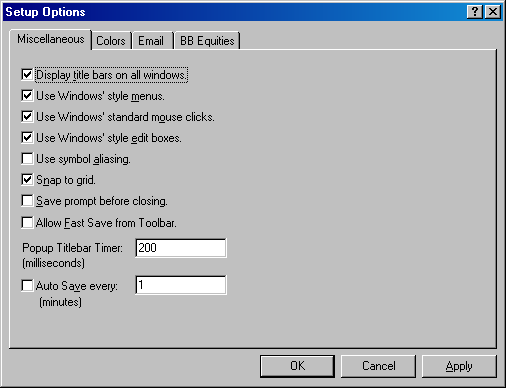
Aspen Graphics 4.0 supports two modes: Aspen Classic mode and Windows mode.
If a you desires a Windows "look and feel," you should run Aspen Graphics 4.0 with default setup options. On the other hand, if you prefer the Aspen's classic interface, you should modify the setup options.
Windows mode consists of several settings. By mixing these settings, you can tailor Aspen to your preference. if you prefers the "clean screen" look, but also want Aspen to behave more like a Windows program, turn off the title bars and leave Windows menus and mouse standards on.
|
Toggle |
Function | |||||||||
|
Toggles Title Bars.
Aspen Research Group, Ltd. recommends using Title Bars if your are running Windows XP with the Windows XP style appearance property set. If you prefer to suppress Title Bars, consider setting the appearance property to Windows Classic style.
When Title Bars are off, you move the window by moving the mouse pointer near the top border of the window (where the Title Bar would be). Once the pointer is in this region, stop moving it. Momentarily, the Title Bar reappears so you can grab it and move the window. Once you move the window, release the title bar and move the mouse away from the top border. The Title Bar will disappear.
| ||||||||||
|
Toggles Windows Menus.
| ||||||||||
|
Toggles Windows' mouse.
| ||||||||||
|
Toggles Windows style edit boxes.
| ||||||||||
|
Toggles symbol aliasing.
| ||||||||||
|
Toggles grid snap.
| ||||||||||
|
Toggles display of a save prompt. Set to on, Aspen will ask you if you want to save a window prior to closing the window.
| ||||||||||
|
Toggles fast save from the save page and save window icons on the toolbar. Fast save causes pages and windows to be saved without overwrite warnings.
| ||||||||||
|
Time in milliseconds required to hoover the mouse for menu bar display. (This is applicable only when menu bars are suppressed). |
©2008 Aspen Research Group, Ltd. All rights reserved. Terms of Use.