|
|
You can change most option quotes for projecting the outcome of a position. There are two ways to edit option quotes:
Changing Option Parameters
Direct Edit
Generally, you have four levels of control over options quotes:
|
Level |
Scope |
|
Option |
Governs values of a particular option.
|
|
Underlying |
Governs values of all options on an underlying instrument.
|
|
Quote |
Governs option quotes in a particular quote window. Each quote window is equipped with its own option parameters.
|
|
Global |
Governs all option quotes. |
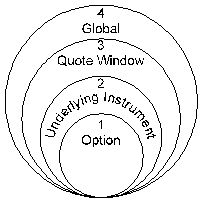
This Venn diagram gives you a notion of how the control system works. Global parameters encompass quote window parameters, which encompass underlying instrument parameters, which encompass individual option parameters.
This control is available through the following conventions:
|
Level |
Convention |
|
Global |
Option Parameters |
|
Quote |
Option Parameters |
|
Underlying |
Direct Edit |
|
Option |
Direct Edit |
In context of quoting options, the options parameters menus provide control at the system (global) and quote window (quote) levels. The parameters menus enable you to control and adjust the values of the variables in the options pricing model. These variables include time to expiration, volatility, the operative option and underlying BATEs, interest rate information, and the year type.
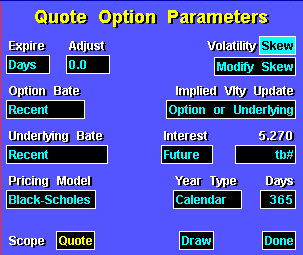
For more information on the fields in this dialog, click here.
This dialog is common throughout the options system. It has minor differences, depending on your subscription and on what you are doing when you invoke it. For example, if you are working in a quote window, the parameters menu is different than if you are working in a chart window. The difference is the content of the Scope field.
In context of quoting options, the Scope field enables you to apply parameters at the two upper levels of Aspen Systems: at the system, or global level, and at the quote window level. By default, the Scope field displays the level at which you accessed the parameters menu; when you display the Quote Options Parameters, the Scope field reads "Quote." However, the Scope field is a toggle. If you click on the Scope field with the left mouse key or highlight the field and press Enter, it changes to "Global." Selecting Done applies the parameters to the level in the Scope field. Global parameters apply to options throughout your system (i.e., alarms, formulas, etc.), regardless of your options subscription.
The ability to change the Scope field enables you to change and apply perspectives and forecast options performance quickly. However, you should exercise caution as you are getting started, at least until you get used to the flexibility. While the ability to apply parameters across levels enables you to see the perspective you want quickly, you can lose track of what you are doing if you are not careful. The following sections explain Global and Quote parameters in more detail.
Direct Edit
Before you can change option values in a quote window, the window must be in Edit Mode. To get into Edit Mode, check the Edit Cells toggle in the Quote Menu. (To exit Edit Mode, un-check Edit Cells.)
The parameters menus enable you to apply parameters at the system, or global, level, and at the quote window level. You can also change parameters at lower levels of Aspen Systems: at the underlying instrument level, and at the individual option level. To change parameters at these levels, you use Aspen Systems’ Edit Mode feature.
When you enter a quote window’s Edit Mode, you can change the values you see in the quote window. There are two methods for changing a value:
1. Using the Edit Box
2. Using a Quote Code menu.
The method you use to edit a particular value depends on the quote code used to display the value in the layout. You edit some codes with an edit box, and you edit others with a menu.
When you edit a value, it becomes locked. A locked value remains as you've changed it until you unlock it.
You change most option codes with an edit box. To display the edit box, double-click the left mouse key on the quote value.
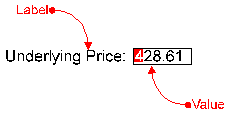
When the edit box displays, type the value you want and press Enter. If you change a quote value, it changes from white to cyan, or light blue. This color change indicates the value is locked.

Normally, a quote value is rendered in white. If you change an option quote, the value is rendered in cyan, or light blue. The reason for the color change is to let you know you have changed the value. A changed value is locked. That is, it remains as you have changed it so you can project the performance of an options position. It also means that Aspen Systems ignores new data that, were the value unlocked, would change the value. For example, if the underlying price of the OEX is 421 and you change it to 420, the value is locked. If the OEX moves to 422, the value still shows 420. It will remain at 420 until you unlock it.

To unlock a value, click the left mouse key once on the value. When you unlock a value, it changes immediately to the current market state, or to the state governed by other controls you have imposed on the pricing model.
Some quote codes are connected to a menu. During what-if analysis, double-clicking on such a code displays its menu. For example, were you to double click on a uprice code, the Uprice menu opens.
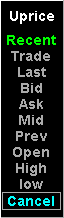
When the menu appears, select the option you want. To exit the menu without selecting an option, choose Cancel or press Escape. If you select a menu option, the quote value changes from white to cyan, or light blue. This color change indicates the value is locked.
©2008 Aspen Research Group, Ltd. All rights reserved. Terms of Use.