|
|
The Aspen Graphics workstation is an InstallShield Wizard consisting of the following dialogs:
Each dialog is designed to glean information necessary to install an Aspen Graphics workstation on your computer.
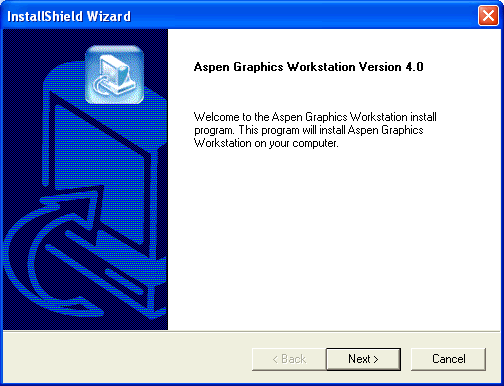
The Welcome dialog's principal function is to indicate the software that is about to be installed. Please take a moment to ensure you are installing the product you want.
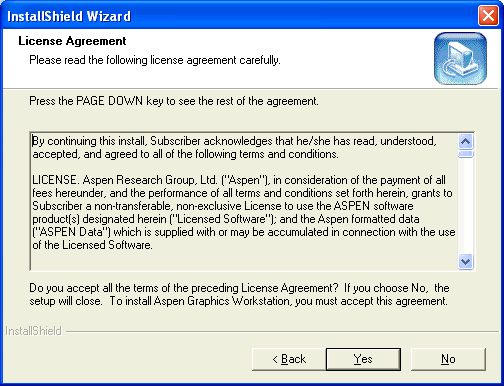
The License Agreement dialog displays the Aspen Graphics License Agreement. If you agree to the terms of this Agreement, click yes.
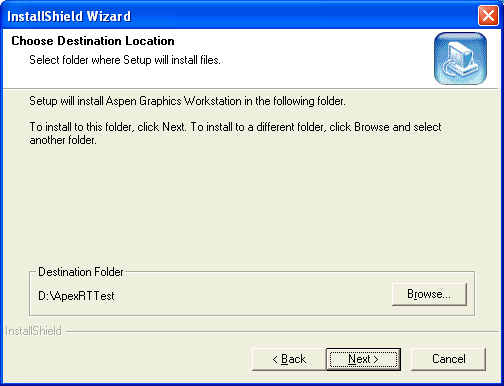
If you are upgrading Aspen Graphics, the Setup program identifies the location of your Aspen environment from the following registry entry:
HKEY_LOCAL_MACHINE\SOFTWARE\Microsoft\Windows\CurrentVersion\App Paths\Aspen Graphics Workstation
A new installation defaults to the path:
C:\Apex
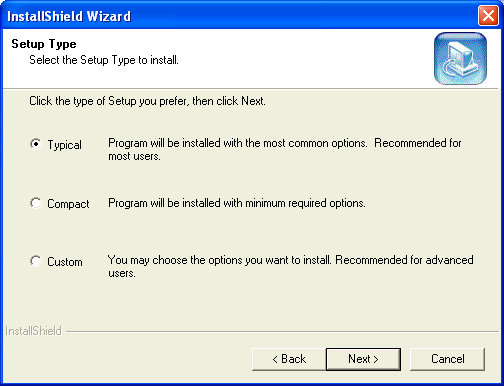
Aspen Research Group, Ltd. recommends you select the "Typical" radio button. There is no benefit to choosing Custom because subsequent dialogs gather the information necessary for correct installation. The only difference between a Typical and Compact install is that a Compact install does not install help files.

Internet users take note of the difference between a Typical and Compact install. You can reduce install time by choosing a Compact install. Remember, the most current help is available on-line at http://www.aspenres.com/.
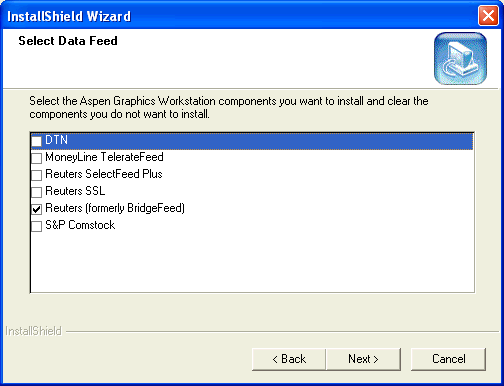
If you are upgrading Aspen Graphics, the Setup program identifies the location of your data feed from the Feed key in the following registry entry:
HKEY_LOCAL_MACHINE\SOFTWARE\Microsoft\Windows\CurrentVersion\App Paths\Aspen Research Group, Ltd.
A new installation defaults to the first item in the list.
Currently, Aspen supports six data feeds. When you install an Aspen Graphics workstation, you should be aware of the data feed that provides the data you are using to analyze markets. The following list summarizes the available feeds. Note that a feed may or may not be available to you, depending on your geographic location.
|
Feed |
Availability |
|
DTN |
USA, United Kingdom, parts of Europe |
|
MoneyLine TelerateFeed |
United Kingdom, Europe, Australia, and Pacific Rim countries |
|
Reuters SelectFeedPlus |
Anywhere |
|
Rueters SSL |
Anywhere (choose Reuters SSL if your server uses DACS) |
|
Reuters (formerly BridgeFeed) |
USA |
|
S&P Comstock |
Anywhere |
The workstation setup uses this information to supply the appropriate page suite files. Because symbols vary from feed to feed, setup must identify the operative feed.
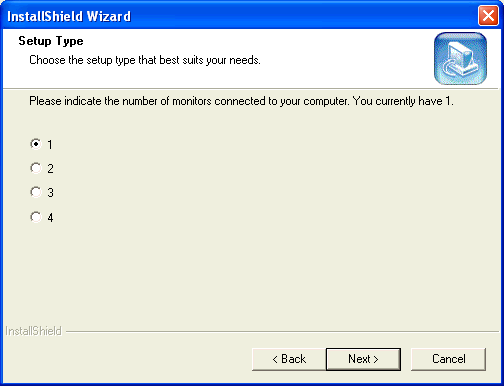
Internal Note: Number of extra screens needs to be expanded to 7.
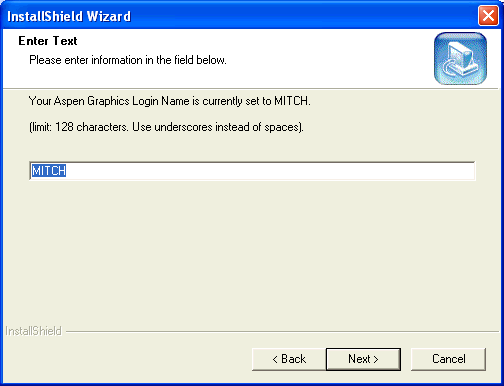
The length of a login name varies from feed to feed:
|
Feed |
Login Name Length |
|
DTN |
32 |
|
MoneyLine TelerateFeed |
128 |
|
Reuters SelectFeedPlus |
32 |
|
Rueters SSL |
32 |
|
Reuters (formerly BridgeFeed) |
128 |
|
S&P Comstock |
32 |
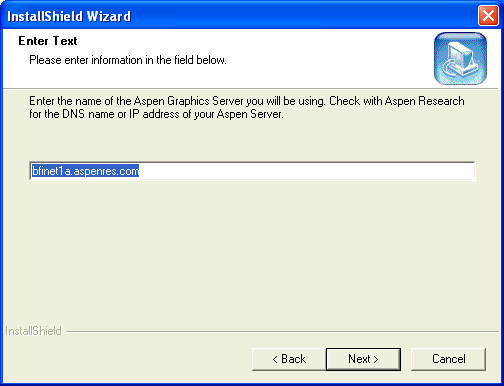
The Server dialog identifies the server your workstation will attempt to contact. The default server in this dialog varies, depending on a) whether you are upgrading or installing for the first time, and b) the data feed you have chosen.
On an upgrade, the server is identified by examining the command line of the Aspen Graphics shortcut most recently installed.
On a first-time install, the server varies, depending on the feed you select in the Data Feed Dialog. (If the field is blank on a first time install, that means there is no default server--an ip address or resolved name must be supplied.d)
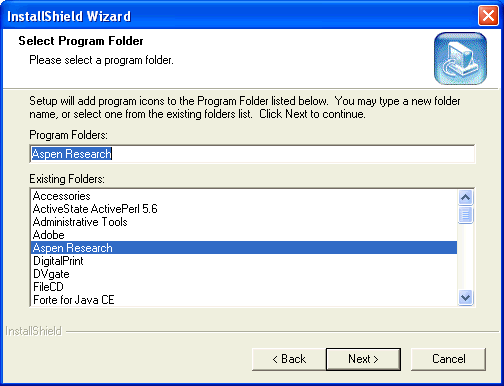
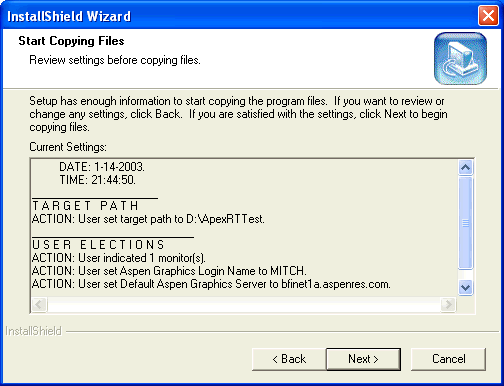
©2008 Aspen Research Group, Ltd. All rights reserved. Terms of Use.