|
|
To create a new position, either right click on the strategy or group
to which you want to add a position and choose New Position, or select
the strategy or group to which you want to add a position and click the
New Position icon (![]() ) in the Option Books dialog. Either way,
a prompt opens so you can enter a position.
) in the Option Books dialog. Either way,
a prompt opens so you can enter a position.
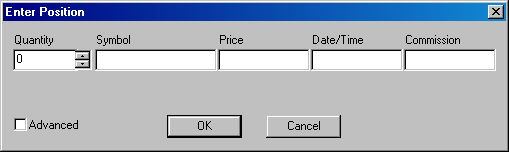
The New Position window contains one field and two selections:
|
Field |
Function |
|
Symbol |
Indicates the instrument being bought or sold. |
|
Quantity |
Indicates the number of shares/contracts/options. |
|
Price |
Indicates the price at which the instrument was purchased. |
|
Date/Time |
Indicates the date and time of the transaction. |
|
Commission |
Indicates the commission cost of the transaction. |
|
Selection |
Function |
|
OK |
Sumbits the position entered in the position field and leaves the position prompt open. |
|
Cancel |
Disposes the prompt and any content in the Position field. |
You can also enter options positions using the advanced view of the dialog. The advanced view enables you to enter positions using the industry syntax described below.
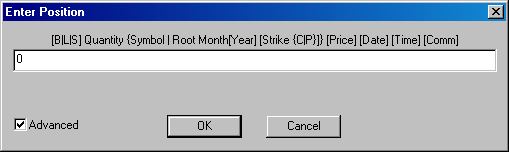
|
Field |
Function |
|
Enter Position |
Enables you to enter an options position. |
All positions consist of a quantity (the number of instruments you want to buy or sell), and an instrument symbol (stock, future, or option), and the price at which the instrument was purchased or sold. Depending on the instrument you use in a position, other information is required. For example, a future requires an expiration date, and an option requires an expiration date as well as a strike.
You define a position in the Enter Position field. The Enter Position field is designed so that you do not have to know a lot of esoteric codes. The way you enter a position depends on the instrument you buy or sell. The syntax for each instrument type is readily available in the Syntax window. Additionally, you can view examples of how to enter a position in the Examples window.
The enter position field accepts transactions described in trade terms commonly used to describe options positions. To enter an option symbol, you do not need to know the symbol if you know the symbol root of its underlying instrument. For example, you could enter any of the following examples:
LONG 50 US Sep 110 Call 2'04 11:11 20
BUY 50 USU105P
SELL 500 A Sep 900 Put 3.30
S 500 AU900C
-10 USU5 108'13
100 SP Sep 550 Call 2'3
All these examples indicate whether you're buying or selling, how many instruments are involved, the symbol or, in the case of options, the underlying root, the expiration, the strike price (options), the instrument type (options call or put). Clearly, if you're entering a transaction in an underlying instrument, strike price and instrument type information are irrelevant. Other optional information includes, entry price, entry time, and commission amount. The enter position field expects information in a particular order.
First, you can indicate whether you're buying or selling an instrument; however, this is optional, serving only to simplify the entry by mirroring the trade lingo commonly used to describe transactions. The field understands the terms Buy, Sell, Long, and Short, as well as B (buy), L (long), and S (sell and short).
Second, you must provide a quantity. The way you enter the quantity is of particular importance if you do not precede the quantity with an indication of buying or selling. Under such circumstances, a positive quantity indicates a buy, or long transaction, and a negative quantity indicates a sell, or short transaction. If you precede the quantity with an indication of buying or selling, the field expects a positive quantity.
Third, you must provide an instrument. You can, of course, enter the symbol if you know it. Alternatively, you can enter the symbol root. Where options are concerned, make sure to use the symbol root of the underlying instrument.
Fourth, you must provide the expiration month of the instrument. Obviously, if you used the complete instrument symbol to specify the instrument, the field derives the expiration month from the symbol. If you elected to use a symbol root to specify the instrument, you can use the first three characters of any month (i.e., Sep for September, Oct for October, and so on), or the future month code (i.e., F for January, G for February, and so on) to specify expiration.
If you're entering an underlying instrument, you're finished unless you want to provide optional information about the transaction, which we will discuss shortly. For underlying instruments, optional information starts in the fifth place. We'll discuss optional information after taking a look at how options entries differ at this point.
If you're entering an option, you need to specify the option's strike price in the fifth place. The field expects a positive integer for the strike. Following the strike price, the sixth place requires an indication of the instrument type, that is, whether the instrument is a call or a put. The field accepts Call, Put, C (call), or P (put).
For all instruments, options or underlying instruments, you can furnish optional transaction information. Optional information are facts that are not always known at the time you make a transaction: entry price, entry date, entry time, and commission amount.
You enter prices in the units of the instrument, or its decimal equivalent. For instruments that trade in fractions, you can either convert the fraction to decimal, or you can enter the whole number, an apostrophe, and the numerator of the fraction. If you do not provide an entry price, the current market price serves as the entry price. When you get your fill, you can edit the entry price.
Entry dates are dependent on the macro used to express dates. The U. S. default is MM/DD/YY. The default date is the current date.
Enter entry times in twenty-four hour format, separating the hours from minutes using a colon. The default time is the current time.
By default, commissions are calculated using the commissions schedule defined in the Commission dialog box. You can override the commission schedule by manually entering a commission amount as a decimal number.
©2008 Aspen Research Group, Ltd. All rights reserved. Terms of Use.