|
|
|
The quickest way to adjust the size of a font is to use the Larger Font
 or Smaller Font
or Smaller Font  buttons on the toolbar.
Larger Font increases the size of the font in the active
window, and Smaller Font decreases the size.
buttons on the toolbar.
Larger Font increases the size of the font in the active
window, and Smaller Font decreases the size.
Every Windows-style menu in Aspen Graphics 4.0 contains a Format selection. The Format selection enables you to control the font attributes and sizes in the active Aspen window.
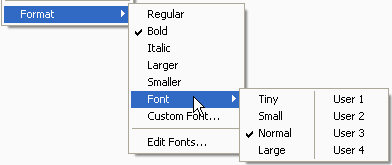
Use the Custom Font… selection to directly affect the font in the active window. Use the Edit Fonts… selection to modify the User fonts.
User fonts are a general font sizing and type face convention. In Aspen Graphics, there are four User Fonts,
Large
Normal
Small
Tiny
Aspen defaults to the Normal font size and type face. By adjusting the definition of the Normal size and type face, you assert your preference for viewing data.
User fonts are scale proportionally—that is, if you change the Normal font size, the Large, Small, and Tiny font sizes are scaled on a ratio to the Normal font size you select. Type faces are not affected in this way.
There are four User settings. Each may uniquely define the size and type face of the Large, Normal, Small and Tiny fonts. You can globally alter the appearance of your system by applying User 1 through 4.