|
|
The Edit Text menu is displayed when you right click on a note:
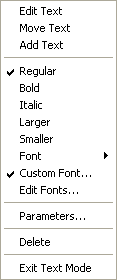
|
Selection |
Function |
|
Edit Text |
Opens the text box for editing.
|
|
Move Text |
The cursor changes to a grabber so you can re-locate the text box. Click the left mouse key to release the text box.
|
|
Add Text |
Changes the cursor to a cross hair so you can draw a text box call out.
|
|
Regular |
Applies the Regular font.
|
|
Bold |
Toggles bold face.
|
|
Larger |
Increases the font size.
|
|
Smaller |
Decreases the font size.
|
|
Font |
Displays a list of font options:
Aspen Graphics is equipped with a set of governing font definitions: Tiny, Small, Normal and Large. You can adjust these definitions to suit your particular preferences.
Further, Aspen is equipped with a set of user fonts. User fonts are particularly useful when more than one person is using a workstation. Jane may have perfect vision and prefer small characters while Frank wears bi-focals and requires larger characters. With the User font definitions, Jane and Frank can use the same system.
|
|
Custom Font... |
Displays the Edit Custom Font dialog.
|
|
Edit Fonts... |
Displays the Select Font to Edit dialog.
|
|
Parameters... |
Displays the Text Parameters dialog.
|
|
Delete |
Deletes the text box.
|
|
Exit Text Mode |
Exits text mode. |
©2008 Aspen Research Group, Ltd. All rights reserved. Terms of Use.