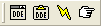|
|
|
Before using DDE with Microsoft Excel, you need to setup the Aspen button bar in Excel.
To do this, follow these steps:
Load Microsoft Excel.
Choose Open from the File menu.
Navigate to Apex directory.

Aspen Research refers to the Aspen environment as "Apex."
Aspen Setup defaults the target directory to C:\Apex, but you can change
the default during Setup. If you changed the default during Setup, navigate
to the directory where you installed Aspen.
Open the Msexldde folder.
Select qmaster.xlb.
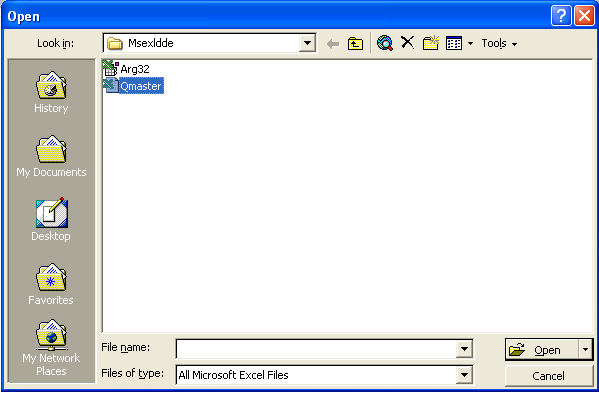
Click Open.
Choose Add-Ins... from the Tools menu.
This displays the Add-Ins dialog.
Click the Browse button.
Navigate back to the Msexldde folder.
Choose Arg32.xla.
In the Add-Ins folder, make sure 'Aspen Graphics DDE Add-in' is checked.
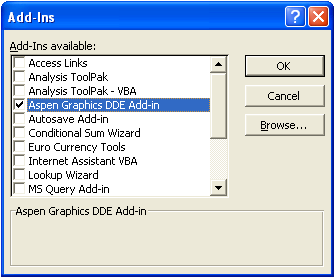
Click OK.
Choose Toolbars from the View menu.
This displays a menu of tool bars.
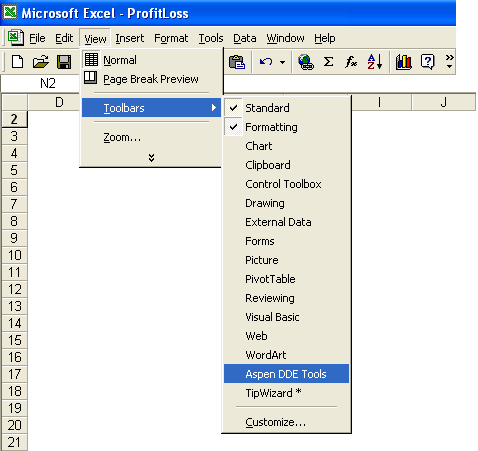
Choose Aspen DDE Tools.
The Aspen DDE Tool Bar appears in the Excel tool bar: