You define a product in a basket. To do this, choose Baskets Menu from the Price/Volume Menu. This displays the Baskets menu:
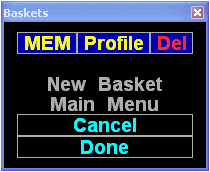
Baskets function very much like Option Books. To create a basket, choose New Basket. Choosing New Basket prompts you for a basket name:
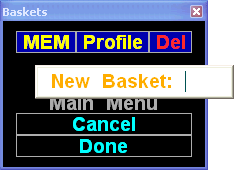
To create a basket, type a string of characters and/or numbers and press <Enter>. Avoid strings that may resemble instrument symbols or Aspen commands, and avoid using spaces. The name you give is important. You will use the name to refer to the basket you are creating. Once you enter a valid name, a dialog with the name of the basket you have just entered is displayed. This dialog enables you to specify the elements of your position.
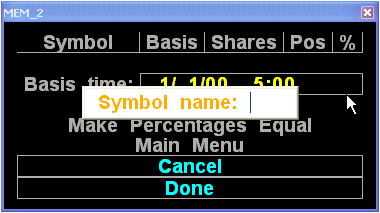
At this point, you are ready to define your basket. Type an instrument you want to include and press Enter. To add more instruments in the basket, click New Component.
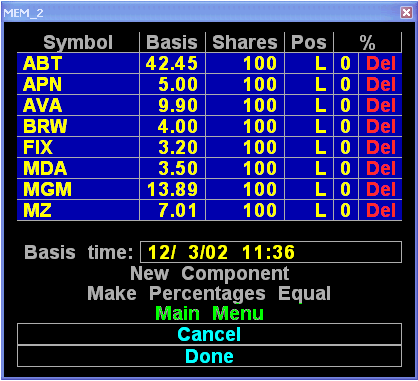
The basket contains the following fields:
|
Field |
Function |
|
Symbol |
Lists instruments that make up your basket. |
|
Basis |
The price at which the instrument was purchased or sold. |
|
Shares |
The number of shares purchased or sold. Default is 100. |
|
Position |
Identifies whether the position is long (L) or short (S). This field is a toggle. Click the value to change it. |
|
% (Percentage) |
Identifies the weight given each member. Use the Make Percentages Equal selection to assign equal weight. |
The basket also shows you the basis time, or the date and time at which you created the basket.
Additionally, the basket contains the following selections:
|
Field |
Function |
|
New Instrument |
Prompts you for an instrument symbol. Use this selection to add symbols to the basket. |
|
Make Percentages Equal |
Makes percentages of member instruments equal. |
|
Main Menu |
Displays the Main Menu. |
|
Cancel |
Exits the basket without committing changes to the basket. |
|
Done |
Exits the basket and commits changes to the basket. |
Once you have defined your basket, click Done.
©2008 Aspen Research Group, Ltd. All rights reserved. Terms of Use.